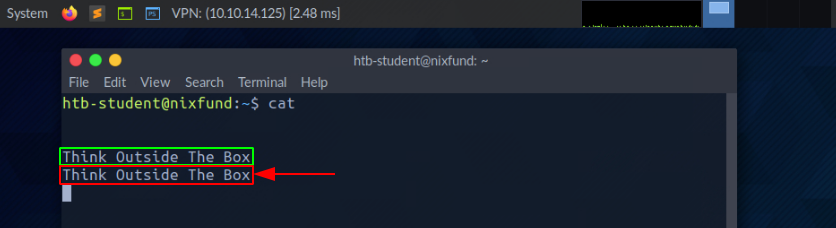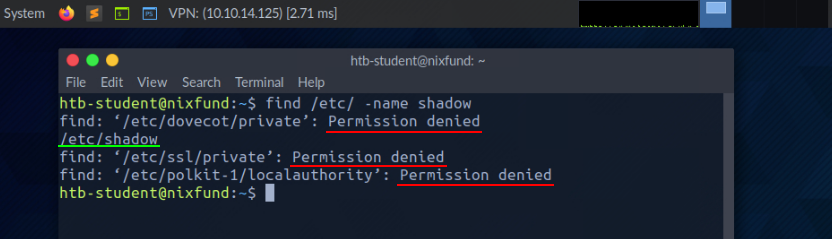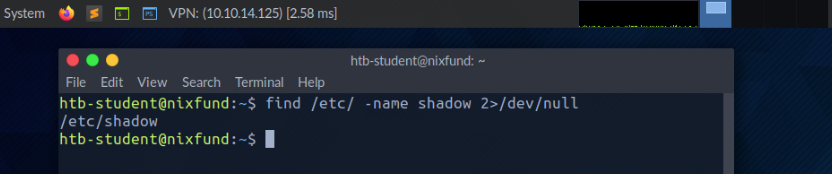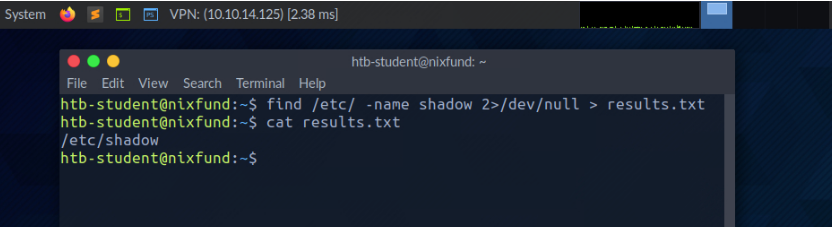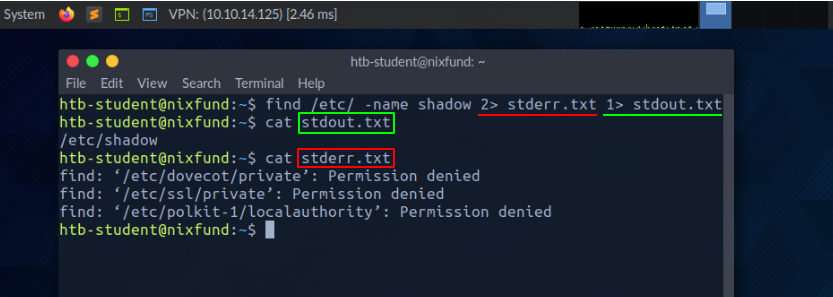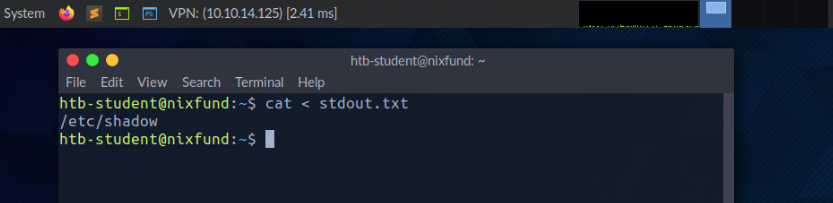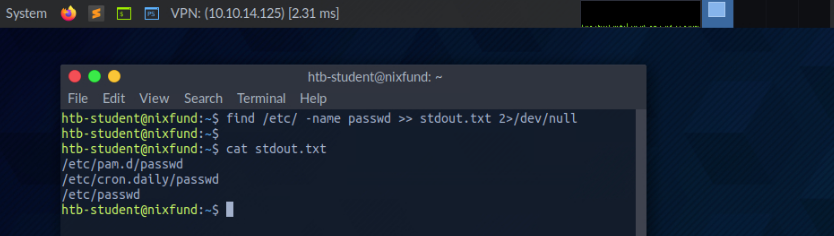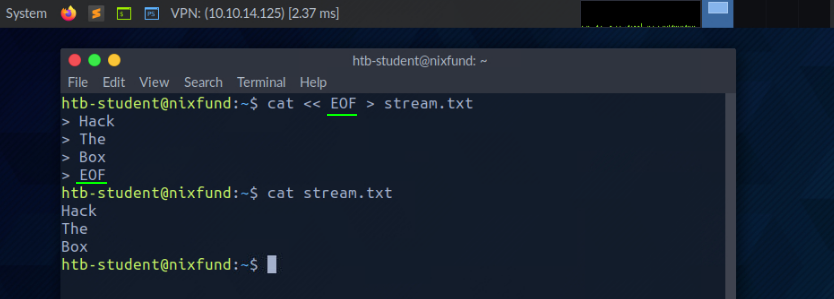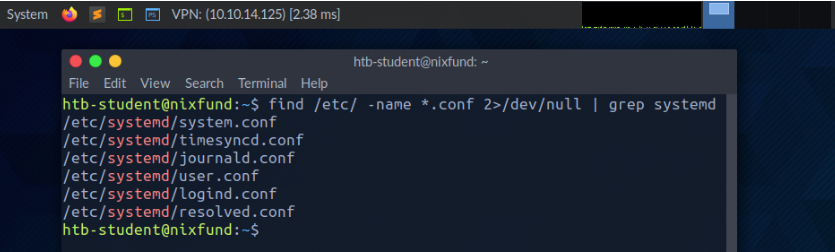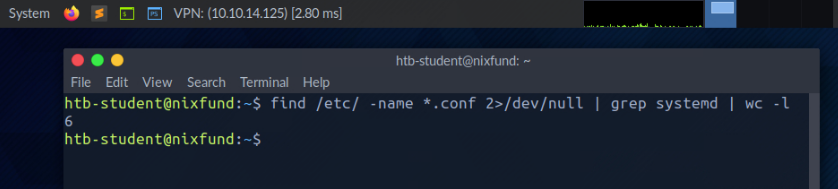File Descriptors and Redirectors - Linux
NOTES
File Descriptors and Redirections
File Descriptors
A file descriptor (FD) in Unix/Linux operating systems is an
indicator of connection maintained by the kernel to perform Input/Output
(I/O) operations. In Windows-based operating systems, it is called
filehandle. It is the connection (generally to a file) from the
Operating system to perform I/O operations (Input/Output of Bytes). By
default, the first three file descriptors in Linux are:
- Data Stream for Input
STDIN – 0- Data Stream for Output
STDOUT – 1- Data Stream for Output that relates to an error occurring.
STDERR – 2STDIN and STDOUT
Let us see an example with
cat. When runningcat, we give the running program our standard input (STDIN - FD 0), markedgreen, wherein this case "SOME INPUT" is. As soon as we have confirmed our input with[ENTER], it is returned to the terminal as standard output (STDOUT - FD 1), marked red.STDOUT and STDERR
In the next example, by using the
findcommand, we will see the standard output (STDOUT - FD 1) marked ingreenand standard error (STDERR - FD 2) marked in red.satvik@htb[/htb]$ find /etc/ -name shadowIn this case, the error is marked and displayed with "
Permission denied". We can check this by redirecting the file descriptor for the errors (FD 2 - STDERR) to "/dev/null." This way, we redirect the resulting errors to the "null device," which discards all data.satvik@htb[/htb]$ find /etc/ -name shadow 2>/dev/nullRedirect STDOUT to a File
Now we can see that all errors (
STDERR) previously presented with "Permission denied" are no longer displayed. The only result we see now is the standard output (STDOUT), which we can also redirect to a file with the nameresults.txtthat will only contain standard output without the standard errors.satvik@htb[/htb]$ find /etc/ -name shadow 2>/dev/null > results.txtRedirect STDOUT and STDERR to Separate Files
We should have noticed that we did not use a number before the greater-than sign (
>) in the last example. That is because we redirected all the standard errors to the "null device" before, and the only output we get is the standard output (FD 1 - STDOUT).
To make this more precise, we will redirect standard error (
FD 2 - STDERR) and standard output (FD 1 - STDOUT) to different files.satvik@htb[/htb]$ find /etc/ -name shadow 2> stderr.txt 1> stdout.txtRedirect STDIN
As we have already seen, in combination with the file descriptors, we
can redirect errors and output with greater-than character (
>). This also works with the lower-than sign (<). However, the lower-than sign serves as standard input (FD 0 - STDIN). These characters can be seen as "direction" in the form of an arrow that tells us "from where" and "where to" the data should be redirected. We use thecatcommand to use the contents of the file "stdout.txt" asSTDIN.satvik@htb[/htb]$ cat < stdout.txtRedirect STDOUT and Append to a File
When we use the greater-than sign (
>) to redirect ourSTDOUT,
a new file is automatically created if it does not already exist. If
this file exists, it will be overwritten without asking for
confirmation. If we want to append
STDOUTto our existing file, we can use the double greater-than sign (>>).satvik@htb[/htb]$ find /etc/ -name passwd >> stdout.txt 2>/dev/nullRedirect STDIN Stream to a File
We can also use the double lower-than characters (
<<) to add our standard input through a stream. We can use the so-calledEnd-Of-File(EOF) function of a Linux system file, which defines the input's end. In the next example, we will use thecatcommand to read our streaming input through the stream and direct it to a file called "stream.txt."satvik@htb[/htb]$ cat << EOF > stream.txtPipes
Another way to redirect
STDOUTis to use pipes (|). These are useful when we want to use theSTDOUTfrom one program to be processed by another. One of the most commonly used tools isgrep, which we will use in the next example. Grep is used to filterSTDOUTaccording to the pattern we define. In the next example, we use thefindcommand to search for all files in the "/etc/" directory with a ".conf" extension. Any errors are redirected to the "null device" (/dev/null). Usinggrep, we filter out the results and specify that only the lines containing the pattern "systemd" should be displayed.satvik@htb[/htb]$ find /etc/ -name *.conf 2>/dev/null | grep systemdThe redirections work, not only once. We can use the obtained results
to redirect them to another program. For the next example, we will use
the tool called
wc, which should count the total number of obtained results.satvik@htb[/htb]$ find /etc/ -name *.conf 2>/dev/null | grep systemd | wc -l